Nextest on Windows¶
While nextest generally functions well on Windows, it is usually slower than on Unix platforms. Below are some tips on how to make it go faster.
Dev Drive¶
Windows 11 and above have a feature called Dev Drive that is tuned for development workflows. Moving the following files over to the ReFS dev drive should result in a notable performance improvement:
- Your
CARGO_HOMEor.cargo\bindirectory, typically within your home directory (see this Rust issue). - Your source repository
- Cargo's target directory
Depending on your risk tolerance, it may also be worth trying to disable antivirus filters on the dev drive. See Understanding security risks and trust in relation to Dev Drive on MSDN for more information.
Antivirus¶
Your antivirus software—typically Windows Security, also known as Microsoft Defender—might interfere with process execution, making your test runs significantly slower. If the Dev Drive feature is not available to you, consider excluding the following directories from checks manually:
- Your
CARGO_HOMEor.cargo\bindirectory, typically within your home directory (see this Rust issue). - Your source repository
- Cargo's target directory
Here's how to exclude directories from Windows Security.
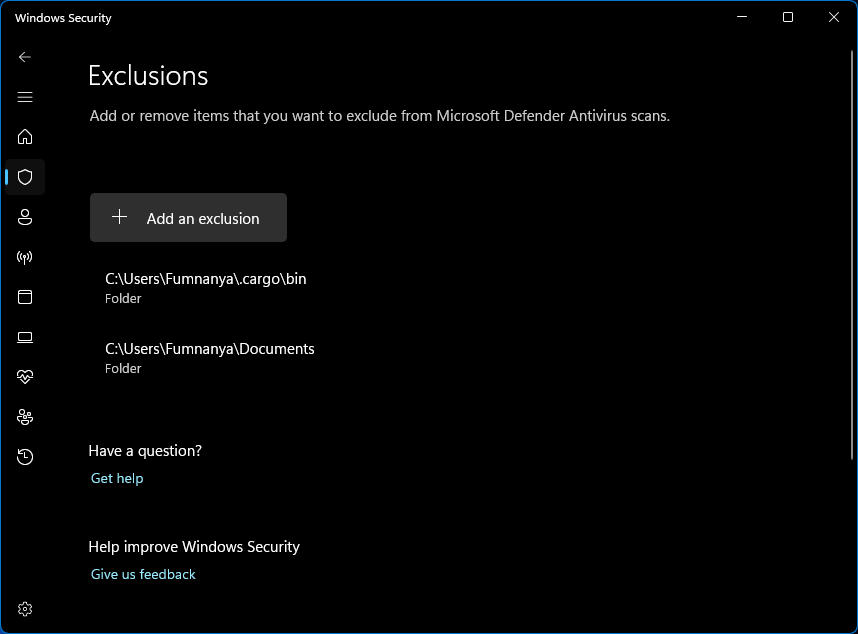
More information
Even with real-time antivirus monitoring disabled, it has been a long-standing fact that process creation is significantly slower on Windows than it is on Unix platforms. Because nextest creates a process for every test, this can result in a significant performance penalty on Windows.
As always, we recommend that you benchmark nextest for your workflows. Nextest's other advantages, such as parallel test execution and the ability to archive and reuse builds, may still make it a net win for your project.
Suggests and improvements from Windows experts, both to this page and to nextest itself, are hugely welcome.